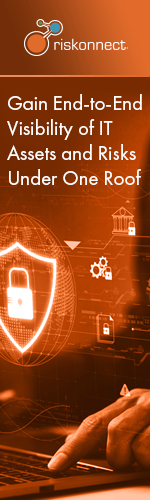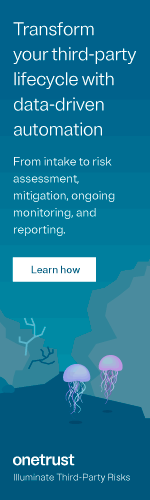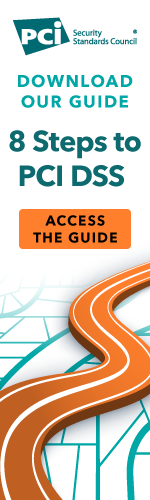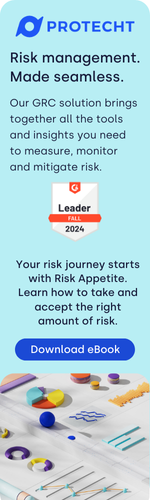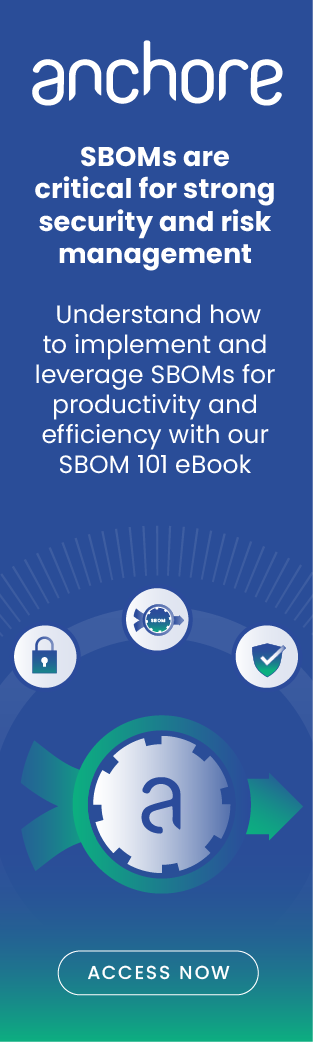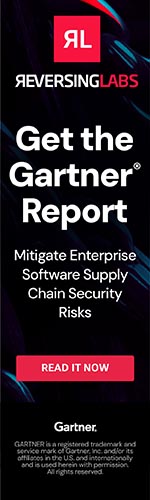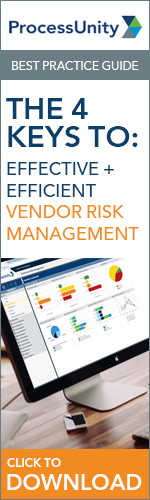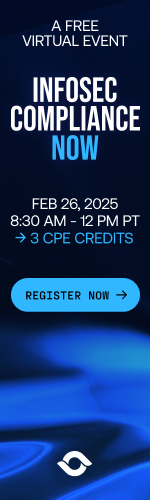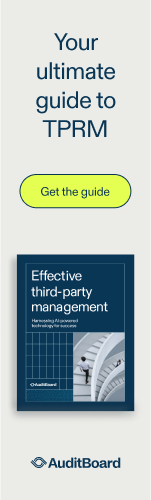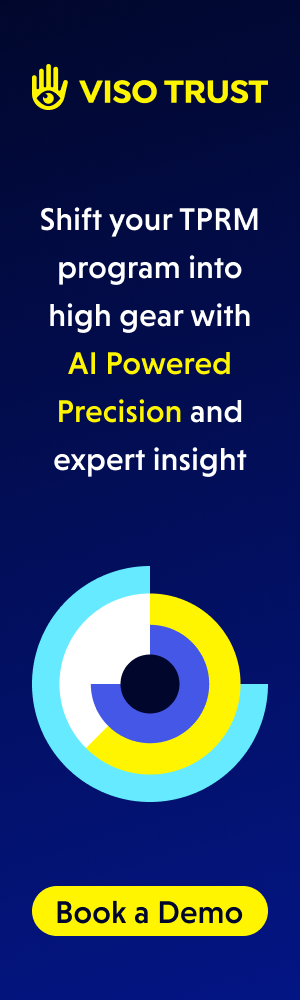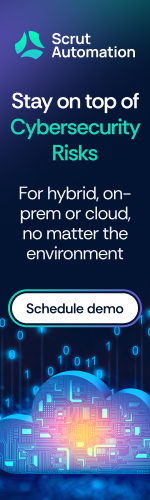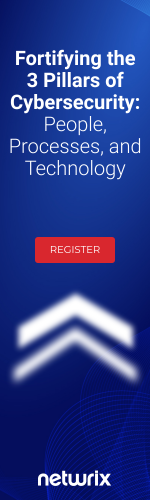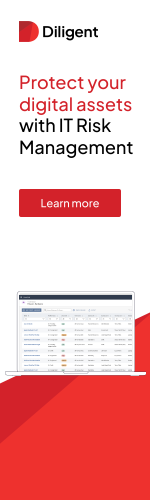How to Avoid Bad Apps
If you think there’s like a million apps out there, that’s not exactly an exaggeration. For sure, there are more than you can imagine, which makes it easy to conceive that many certainly come with security problems.
In fact, out of the top 25 most popular apps, 18 of them bombed on a security test from McAfee Labs recently.
Creators of apps put convenience and allure ahead of security. This is why so many apps don’t have secure connections—creating welcome mats for hackers; they get into your smartphone and get your passwords, usernames and other sensitive information.
Joe Hacker knows all about this pervasive weakness in the app world. You can count on hackers using tool kits to aid in their quest to hack into your mobile device. The tool kit approach is called a man-in-the-middle attack.
The “man” gets your passwords, credit card number, Facebook login information, etc. Once the hacker gets all this information, he could do just about anything, including obtaining a credit line in your name and maxing it out, or altering your Facebook information.
You probably didn’t know that smartphone hacks are becoming increasingly widespread.
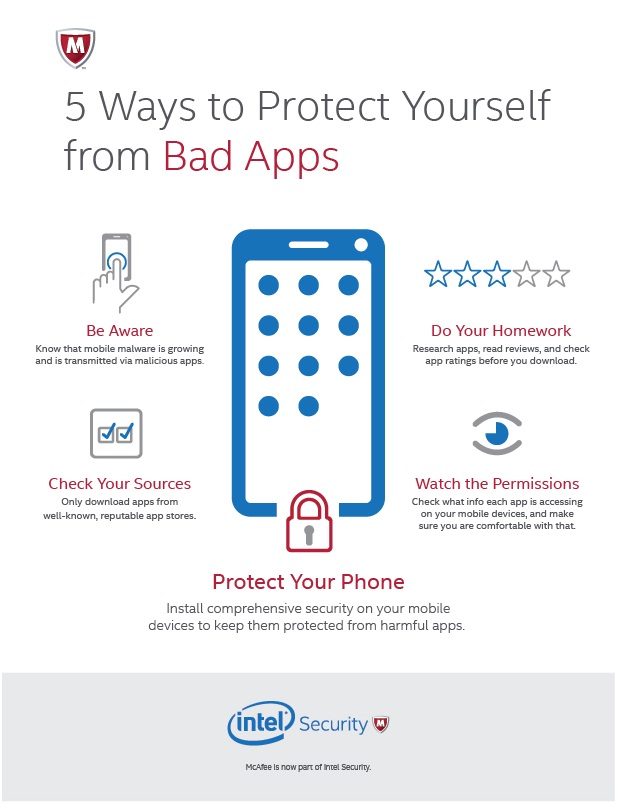
So what can you do?
- Stay current – Know that mobile malware is growing and is transmitted via malicious apps.
- Do your homework – Research apps, read reviews, and check app ratings before you download.
- Check your sources – Only download apps from well-known, reputable app stores.
- Watch the permissions – Check what info each app is accessing on your mobile devices and make sure you are comfortable with that.
- Protect your phone – Install comprehensive security on your mobile devices to keep them protected from harmful apps.
Robert Siciliano is an Online Safety Expert to Intel Security. He is the author of 99 Things You Wish You Knew Before Your Mobile was Hacked!
Be Cautious When Using Wi-Fi
The proliferation of mobile devices means that we can work or play online from almost anywhere, so it’s no surprise that public Wi-Fi networks have become more common. From hotels and coffee shops, to universities and city centers, Wi-Fi is widely available, but is connecting to these networks safe?

If you were carrying on a highly sensitive conversation on a park bench with your closest friend, would you want everyone in the immediate area to gather around and eavesdrop?
That’s essentially what happens—or what could happen—when you communicate online using public Wi-Fi, such as at coffee houses, hotels and airports.
Non-secured public Wi-Fi makes it easy for hackers to read your email correspondence and the information you type to get into your critical accounts.
Of course, with a VPN, your online activities will be unintelligible to eavesdroppers. A virtual private network will encrypt everything you do so that hackers can’t make sense of it. A VPN is a service you can use when accessing public Wi-Fi. A VPN will also prevent exposing your IP address.
So, if you are going to connect to public Wi-Fi, make sure that you take some steps to keep your device and information safe.
Follow these tips to stay protected:
- Turn off sharing—Keep others from accessing your computer and files by turning off sharing when you are on a public network. This can be accomplished by visiting your computer’s control panel (on Windows), or System Preferences (Mac OS X).
- Use a “Virtual Private Network”—If you frequently use public Wi-Fi, it might be a good idea to use a Virtual Private Network (VPN). A VPN is like your own private network you can access from anywhere. You can subscribe to VPN services for a low monthly fee.
- Avoid information-sensitive sites—When using public Wi-Fi, try to avoid logging in to banking and shopping sites where you share your personal and financial information. Only do these transactions from a trusted connection, such as your protected home network.
- Use sites that start with “https”—Sites that begin with “https” instead of just “http” use encryption to protect the information you send. Look for this level of security on sites where you plan to enter login and other personal information.
- Use multi-factor authentication – Find out which of your accounts offer two-factor authentication. This would make it next to impossible for a hacker, who has your username and password, to bust into your account—unless he had your phone in his hand—the phone that the two-factor is set up with.
- Always log out - Don’t just click or close out the tab of the account when you’re done; log off first, then close the tab
- Avoid automatically connecting to hotspots—Keep your computer or device from automatically connecting to available Wi-Fi hotspots to reduce the chances of connecting to a malicious hotspot set up to steal information. Make sure your device is set up so that it doesn’t automatically reconnect to that WiFi when within range. For example, your home WiFi may be called “Netgear” and will reconnect to “Netgear” anywhere, which might be a hackers connection who can snoop on your data traffic.
PC:
For Windows
Make sure no “Connect Automatically” boxes are checked.
Or, go to the control panel, then network sharing center, then click the network name
Hit wireless properties.
Uncheck "Connect automatically when this network is in range."
For Mac:
Go to system preferences, then network
Under the Wi-Fi section hit the advanced button.
Uncheck "Remember networks this computer has joined."
Mobile:
For iOS:
Go to settings, select the Wi-Fi network, then hit forget this network.
For Android:
Get into your Wi-Fi network list, hit the network name and select forget network.
Top 12 Scams Happening NOW
Scamerama is here to stay! Scams are as old as time, and evolve as inventions and technology evolve. Top scams, according to a report on FraudAvengers.com, are as follows:

- Scammer “accidentally” overpays you for an item you sold online; you cash the crook’s phony check and wire back the difference. You’re out cold.
- You order something online and it’s not delivered or version arrives that’s nothing like in the advertisement.
- You prequalify for a credit line or loan that seems too good to be true. It requires upfront fees and sensitive information—and you end up never hearing from them again.
- You “win” a prize or gift card and, to receive it, must give out sensitive information and/or pay a fee. This scam occurs also via phone, and sometimes the scammer uses well-known brand names.
- Calls from people claiming to be IRS reps warning you that you owe money—or that you’re owed money—and that you must pay up immediately or go to jail, or pay a fee to get your refund.
- Crooks harp on the vulnerability of confused people seeking health care coverage every fall during open enrollments.
- You purchase the puppy in the online photo, pay fees for shots, crating, etc., and the puppy never arrives.
- “Human Resources” e-mails that make you think they’re from your employer; you provide critical information that allows the scammer to hijack your direct deposit setup.
- The fraudster’s “service” helps recover unclaimed property or funds, but there’s no recovery—even after you’ve paid a fee or given out sensitive information.
- An online job offer looks great: no experience required, start immediately, full-time—after you pay a training fee and/or give up your SSN online.
- A medical plan that seems too good to be true—because it’s not coverage; it’s just a discount plan.
- For a fee, the thief claims to be able to help you get out of debt or recover from recent identity theft or some kind of fraud, playing on your vulnerable state.
Seriously, none of these scams would happen to you if you just paid attention. Please, beware, be careful and be smart.
How to plan for Digital Disasters
In this day and age, we should never hear someone proclaim, “Oh my God, my computer crashed! I lost everything!” You can’t lose something that’s been properly backed up.

So many people, including ones with businesses that rely upon cyber communication, continue to avoid backing up their digital data.
Nobody is exempt from the No. 1 rule of backing up your data. Anything could happen:
- Hard drive crash
- Accidental deletion
- Water damage
- Fire
- Theft (offline)
- Ransomware
The planning for digital disasters begins with first going through all of your files to clear out any “junk” or data that you know for sure you no longer need. Then delete it.
Next, make sure all of your files are organized, not scattered haphazardly, and properly labeled. See if you can consolidate some files.
You then must commit to regular backups, and this may be every day for some files. There are programs that can make the hassle of backing up much easier. They will automatically perform backups on everything, keeping a spare copy of all your files.
But what if your computer is physically stolen? A lot of good the prior-mentioned backups will do. And carrying around with you a flash drive is cumbersome and you may forget it at home—the day your computer is stolen—along with the flash drive.
This same principle applies to fire or water damage. The flash drive could be destroyed or lost. Furthermore, it’s not realistic to think you would place your computer in a fireproof safe every time you log off, though maybe every time you go out, that’s more realistic.
You could keep your computer located in a safe place that’s least likely to be damaged by a flood or fire, but that’s a thin layer of protection.
It may seem that the obvious tactic is to back your data up in a cloud service. And you’re right; this would be part of a multi-layer plan. A cloud service may also offer incremental backups.
As for that flash drive, it will sure help to make it a habit to back everything up every day—just the files you changed for that day. What are the odds that your flash drive will get stolen or burned to a crisp?
Robert Siciliano is an identity theft expert to TheBestCompanys.com discussing identity theft prevention.
What is a Cache?
Perhaps someone has told you that you need to “clear your cache,” but what does this mean and why should you do it? A cache is a folder of recently visited webpages, which is stored on your computer’s hard drive, and maintained by your Internet browser.

The purpose of a cache is to speed up the loading of webpages. Your computer’s hard drive collects data from websites that you visit, so that when you visit them again, certain aspects of the previously visited pages (such as graphics) don’t have to be reloaded the next time, and this makes the loading time a little bit shorter.
But the space your cache has on your hard drive is limited, and over time, it can get congested. Data that hasn’t been accessed for a while gets tossed out to make room for new data from the new pages that you visit.
And sometimes, the cache process doesn’t work properly. The result is an incompletely loaded page, or a page that looks odd because it’s supposed to load new content but it’s showing old content. (Sometimes, page loading problems aren’t caused by a faulty cache, but this is such a common cause that you’ve probably heard people say, “You need to clear your browser’s cache.”)
So, now you know what a cache is, here are some specific steps to clear it on different browsers:
How to clear your cache in Chrome:
- In the upper right of the browser click the little icon that says “Customize and control Google Chrome” when you hover over it with your cursor
- Click History
- Click “Clear browsing data”
How to clear your cache in Internet Explorer:
- In the upper right of Internet Explorer, click the gear icon or “Tools”
- Click Internet Options
- Under “Browsing History” you’ll see a delete button; click that.
If you use another browser, and there are a few, search online for instructions on how to clear your cache.
Another option you have is to use software (free or paid) designed to clean the clutter from your computer and devices. These programs often work well, but sometimes they work too well and clean more than they are supposed to. It’s always a good idea to backup your information before cleaning your computer.
Is It Fraud or are You just Crazy?
What would you rather have happen to you? A Russian ring of hackers has infiltrated your computer and smartphone and is hell-bent on taking control of your finances, social media life, even the smart gadgets in your house…OR…you’ve just been diagnosed with paranoid psychosis, and in fact, nobody’s out to harm you at all.
In a day and age where it’s become increasingly easy for hackers to hijack your credit card and bank accounts, spy on your baby by hacking into the baby-cam and spy on you via your laptop’s camera … the line between paranoia and real-life spying has become very muddled.
Unfortunately, there isn’t a day that goes by that someone contacts me completely convinced they are being spied on. Maybe they are, most likely they are not. Especially when they begin to explain how every device they own and seems to know everything about them and so on. The likelihood of a hacker having control over their TV is pretty small.
For example, 30 years ago if someone said, “Someone is watching me through my computer,” we’d just assume that person was delusional and needed some medication. Nowadays, we’re apt to immediately think, “Put tape on your laptop’s camera hole!”
So how can we weed out the crazies from the true victims? Just because your laptop has a camera hole doesn’t mean you can’t be imagining that your ex-spouse is spying on you through it.
Many claims of fraud or victimization are real, and many are deliberately made up for financial gain (e.g., faking back pain after a fender bender) or are the result of mental illness.
Sometimes, it’s obvious when the claim is fraudulent or the result of being “crazy.” In fact, the tip-offs that it’s mental illness at play are more obvious than when it’s fraud, since the con artist can be quite skilled.
A general rule of thumb is to look at the simplicity—or lack thereof—of the case. Is the claimed cause simple or convoluted?
For example, you hear a crash, race into the living room and see that your favorite vase—which is located near the bottom of the staircase—has been broken to smithereens. Near the vase is a basketball. At the top of the staircase are your two young sons with scared looks on their faces.
They cough up an explanation: “We were in the living room reading. The basketball was on the floor. A gust of wind blew through the window so hard that it tossed the basketball into the vase. We thought you’d blame us so we ran up the stairs.”
Common sense must be used in determining the most probable cause of an event. This holds for parents, claims adjustors, detectives and juries at a trial. The best judge views things through the lens of simplicity.
Phishing 101: How Not to Get Hooked
You’d think that it would be as easy as pie to avoid getting reeled in by a phishing scam. After all, all you need to do is avoid clicking on a link inside an email or text message. How easy is that?
A phishing scam is a message sent by a cybercriminal to get you to click on a link or open an attachment. Clicking on the link or attachment downloads a virus, or takes you to a malicious website (that often looks like real site).
You are then tricked into entering user names, passwords and other sensitive account information on the website that the scammer then uses to take your money, steal your identity or impersonate you.
Intel Security recently designed a quiz to help people identify a phishing email. Sometimes they’re so obvious; for example, they say “Dear Customer” instead of your actual name, and there are typos in the message. Another tip-off is an unrealistic “threat” of action, such as closing down your account simply because you didn’t update your information. Some scammers are more sophisticated than others and their emails look like the real thing: no typos, perfect grammar, and company logos.
The quiz showed ten actual emails to see if all of us could spot the phishing ones.
- Out of the 19,000 respondents, only 3% correctly identified every email.
- 80% thought at least one phishing email was legitimate.
- On average, participants missed one in four fraudulent emails.

The biggest issue may not be how to spot a phishing scam as much as it is to simply obey that simple rule: Don’t click links inside emails from unknown senders! And don’t download or click on attachments. Now if you’re expecting your aunt to send you vacation photos and her email arrives, it’s probably from her.
But as for emails claiming to be from banks, health plan carriers, etc.…DON’T click on anything! In fact, you shouldn’t even open the message in the first place.
And I can’t say this enough: Sorry, but you aren’t special enough to be the one person to be chosen as the recipient of some prince’s lofty inheritance. And nobody wins a prize out of the blue and is emailed about it.
A few more things to keep in mind:
- An email that includes your name can still be a phishing scam.
- Don’t fret about not opening a legitimate message. If it is, they’ll call you or send a snail mail.
- You can also contact the company directly to see if they emailed you anything.
Want to see how your phishing skills stack up? Take the Intel Security quiz, here.
Robert Siciliano is an Online Safety Expert to Intel Security. He is the author of 99 Things You Wish You Knew Before Your Mobile was Hacked!
Identity Fraud Victim every two Seconds
Yes, identity fraud is SO common that someone becomes a victim every two seconds. The 2014 Identity Fraud Study, as reported on javelinstrategy.com, turned up some alarming results.

Though the dollar amount stolen had decreased over the year preceding the study, the number of victims had increased. People at highest risk were ages 35 to 44.
Account takeover—when the thief takes over a pre-existing account—made up 28 percent of ID fraud losses in 2013. But the greatest risk factor for becoming a victim of identity fraud is the data breach. In that year, 30 percent of people who were notified of a data breach became an ID fraud victim.
Identity fraud is associated with credit cards, but this type of crime can also involve hijacking someone’s PayPal account, or account on Amazon and eBay.
How to Protect Yourself
Javelin Strategy & Research, who conducted the study, recommends the following:
- Never use public Wi-Fi (at least use a VPN)
- Shred old sensitive documents.
- Change the passwords on all of your accounts often.
- See which accounts offer two-factor authentication, then set it up. This way you’ll know if an unauthorized person is trying to access your account.
- Use anti-virus and anti-malware software for all of your devices.
- Monitor your accounts every week. Use mobile apps to stay on top of them.
- Use direct deposit for payroll checks.
- Don’t permit your Social Security Number to be used as an authenticating factor, because it can’t be changed, like a username or password can. Ninety-six percent of major credit card issuers and 80 percent of the top 25 banks will permit access to an account via the SSN. You should inform the institution to notate that you will never provide this number to verify your identity.
- Arrange for your financial institutions to send you alerts (e-mail, text, phone call) when anomalous activity occurs, such as a purchase made in two countries only a few hours apart, or any purchase over a certain amount. Ask about additional forms of fraud detection as well.
- If you suspect fraud, immediately report it.
If you receive notification of a data breach, you’re at higher risk for fraud; crack down on monitoring your accounts.